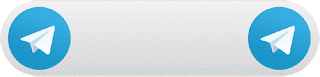How to restore deleted messages in whatsapp
Social network apps are playing an important role in our daily life, adding spice in routines.
Especially WhatsApp, which is one of the most popular social network apps, allows us to chat with our family members, friends or colleagues at any time.
Restore WhatsApp Data from Google Drive Backup
If you have back up your WhatsApp messages with Google Drive before, you can retrieve deleted messages on WhatsApp via the backup copy.
1. Uninstall the WhatsApp on your device.
2. Reinstall it and sign in your account.
3. There would be prompted with a message to restore your backup after you open the reinstalled WhatsApp.
Please tap “Restore”. And the job is done!
How WhatsApp chats get deleted
Most often, WhatsApp chat history disappears:
1. After an accidental deletion, i.e. instead of “Add conversation” you clicked on “Delete chat.
This often happens not due to user fault, but because of the inconvenience of a touchscreen;
2. After reflashing a phone: all data stored in internal memory is lost irretrievably;
3. After changing a phone: you have to reinstall the messenger and, as a result, all messages are lost.
Restore deleted WhatsApp chats via cloud backup
If you have deleted chats accidentally, there’s a chance that the chat was present on your cloud backup.
Let’s say your Google Drive or iCloud backup took place at midnight and in the morning you accidentally deleted a chat.
The cloud backup still has the chat and you can restore it. Here’s how:
1. Uninstall WhatsApp from your Android smartphone or iPhone.
2. Reinstall WhatsApp and set it up with your phone number.
3. Once the app is set up, you will get a prompt asking you to restore messages from a cloud backup.
This backup would be from
Google Drive on Android, and iCloud on iOS. Tap
Restore.
4. This will bring back the messages that you had accidentally deleted.
Note that if you got a message after your most recent cloud backup and deleted it, there’s no way to recover it.
How to restore deleted messages in whatsapp